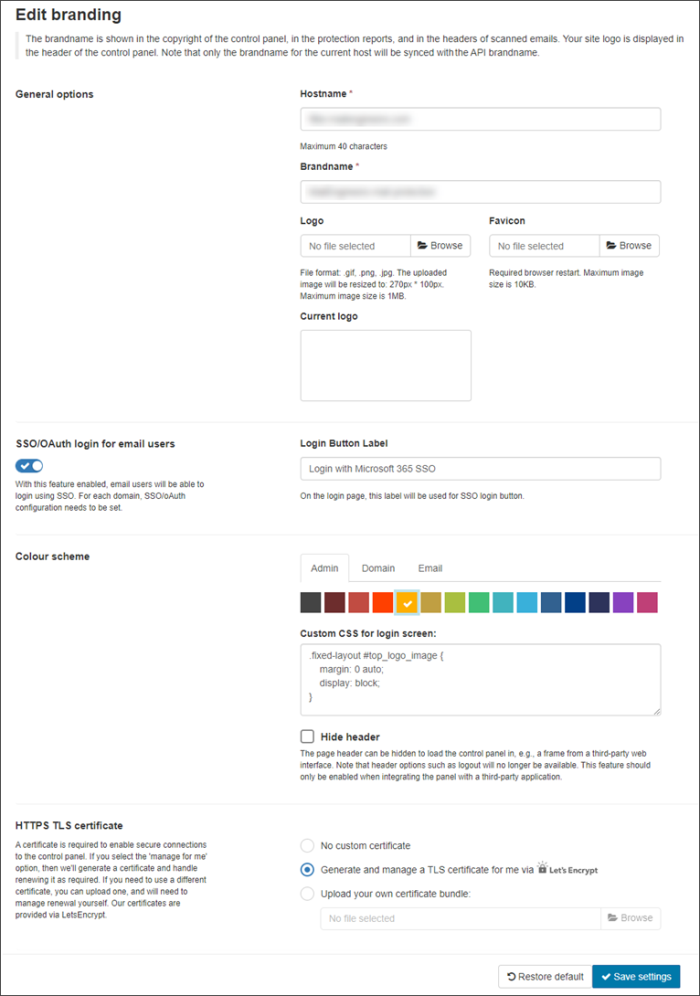You can fully customise your system with your own branding requirements. Branding options include custom hostname, logos, email headers, web interface, customised protection reports & copyright notices.
In Admin Level Control Panel, select Branding > Branding Management. The Edit Branding page is displayed:
The following settings can be managed:
- Hostname - Add your own custom hostname that your clients will use to access the quarantine server here. If you wish to use your own custom URL, you must create a CNAME for this on your DNS server pointing to the primary hostname to ensure your users access the correct login page
- Brandname - Customise the brandname
- Logo - Customise the logo that is displayed in the Login screen
- Favicon - Customise the icon displayed in the browser address bar alongside your custom URL
- SSO/OAuth login for email users - with this enabled, email users will be able to login using SSO. This must be set per domain
- Login Button Label - Only available when SSO/OAuth login for email users is enabled and is the text displayed on the SSO login button on the login page
- Colour scheme - can be set for Admin, Domain and Email Level Control Panels
- Custom CSS for login screen - You can use this if, for example, you want to:
- Center a logo:
#top_logo_container {
text-align: center;
} - Work with transparent logos:
#top_logo_container {
background-color: #39b0da;
margin: -20px -20px 25px -20px;
} - Custom CSS for login screen - You can use this if, for example, you want to:
- Center and transparent logo:
This hostname shows up in the Protection reports. You can redirect clients to login via your own links and any system messages e.g. password reset messages, will show this custom hostname.
This is displayed in the bottom left of all SpamExperts application pages, in the title of the emailed report and in the headers of scanned emails.
This is also displayed in the Protection reports, emails sent by Spam Experts and the top left corner of the Dashboard/Control Panel.
#top_logo_container {
background-color: #39b0da;
text-align: center;
margin: -20px -20px 25px -20px;
}- No Custom Certificate - select this if not using a custom certificate
- Generate and manage a TLS certificate for me via Let's Encrypt - The system will automatically generate a TLS certificate and renew when required
- Upload your own certificate bundle - Manually upload the PEM file containing all necessary Certificate Authority (CA) certificates and private key